Resources
Explore our support articles to find answers to the most frequently asked questions
- Use the search or select a category to browse topics
- Click on an item below to view more information
Dashboard
What do the options for Request Credit mean?
From the Dashboard page, educators can Request Credit for a course. Currently, EduPaths has four (4) options educators can select. By requesting credit, a course is marked complete in the system.
Request Credit (select from the following):
SCECH (General)
School Counselor (Career Exploration SCECHs)
EduPaths does have a handful of courses that have been approved by the Michigan Department of Education for the Career category - for more details; please visit: Counselor - Do you offer counselor specific courses?
DPPD (District Provided Professional Development)
Other
Selecting Other will mark the course complete and show a completion date on the transcript. ▶️ If you want to see this in action, please review this brief screencast.
For out-of-state users, selecting Other can be used to mark courses complete and allow you to leverage the Transcript for proof of learning.
How can I demonstrate proof of learning?
Although many educators visit EduPaths to submit courses for credit, some may also need to leverage the Dashboard and Transcript as proof of learning to an administrator, district, or organization (such as MiMTSS).
Please review the article (What do the options for Request Credit mean?) to learn how to make sure courses are marked complete.
Dashboard - capture a screenshot
It might be beneficial to capture a screenshot of your Dashboard showing courses, requirements complete, activity time, etc. Depending on your device, the screenshot process might be a bit different. Please explore https://www.take-a-screenshot.org/ for specific screenshot steps.
Transcript - export PDF
It might be beneficial to export your Transcript PDF showing all coursework, completion dates, etc. On the Dashboard, educators can click the Transcript PDF button and print OR save the PDF.